Install PXE server on Raspberry Pi 4
This approach works fine for Legacy (BIOS) PXE Boot. But UEFI PXE Boot appeared to be an advanced topic. Get ready to dive deep.
To setup a PXE Server we will need the following dependencies:
dnsmasq
NFS
Network boot is possible due to TFTP. Usually TFTP server has the same IP address as DHCP server, but we will use dnsmasq to configure some kind of relay for our goal. It is called proxy DHCP to be more precise. This way our setup will work in any local network even with grandma's router.

We will setup a NFS (Network File System) server, which will allow computers to access files on PXE server over the network. Using TFTP the client only receives crucial parts of the system important to load, like kernel and initramfs, but the rest files like other additional software and user files will stay on the server, though the client will see these files locally, but all magic is done by NFS.
Note: This tutorial assumes you are the root user, if not, please add sudo for all the commands.
Install and configure
The following command will install required packages on Raspberry OS:
Once downloading is complete, stop the dnsmasq for now
PXELINUX
Create directory where all transferable operating system files will reside
Take important boot modules (pxelinux.0, ldlinux.c32, libutil.c32, menu.c32, poweroff.c32, reboot.c32 and vesamenu.c32) and place them into /srv/tftpboot
Create directory for the PXE configuration file.
Important: this directory must be called pxelinux.cfg
Prepare boot menu design
with this content
And styles separately
And the background /srv/tftpboot/pxelinux.cfg/logo.png
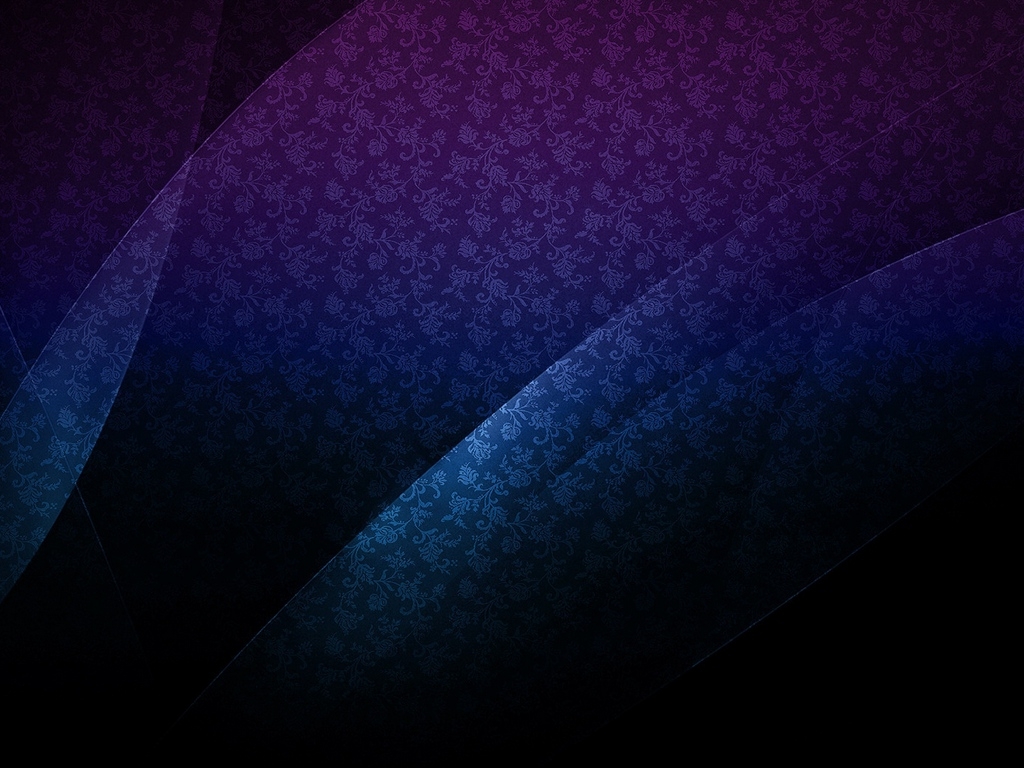
Check PXELINUX configuration syntax here: https://wiki.syslinux.org/wiki/index.php?title=Config
We will add real entries in the Test section.
dnsmasq
Update the content of /etc/dnsmasq.conf. By default this file full of comments above each option. You can read through and tweak settings to your liking (online manpages), but I already know what I put into:
Add the following line to the /etc/default/dnsmasq file
NFS
In order to give access to specific files to NFS clients add the following line to the /etc/exports file
Then make this change live:
Test
For tests we are going to run Kali Linux and custom Buildroot build (here can be another article about it, but here we'll assume that you already have output/images/rootfs.tar.gz)
Kali
Download an ISO image from official website and transfer it to Raspberry Pi (when I was writing this tutorial the last version was 2021.2 and ISO name correspondingly kali-linux-2021.2-live-amd64.iso)
Then extract it to /srv/tftpboot/kali
Add to boot menu an entry
Buildroot
Do not forget to enable in kernel configuration
CONFIG_IP_PNP_DHCP=y
NFS filesystem support (CONFIG_NFS_FS).
Root file system on NFS (CONFIG_ROOT_NFS).
Transfer rootfs archive to Raspberry Pi
Then extract it to /srv/tftpboot/buildroot
Add to boot menu an entry
Last updated
Was this helpful?